windos关闭自动更新脚本
创建脚本文件
# 提升权限运行脚本
$principal = New-Object Security.Principal.WindowsPrincipal([Security.Principal.WindowsIdentity]::GetCurrent())
if (-not $principal.IsInRole([Security.Principal.WindowsBuiltInRole]::Administrator)) {
Start-Process powershell -ArgumentList "-NoProfile -ExecutionPolicy Bypass -File `"$PSCommandPath`"" -Verb RunAs
exit
}
# 停止并禁用Windows Update服务
Stop-Service -Name "wuauserv" -Force
Set-Service -Name "wuauserv" -StartupType Disabled
# 检查并定期停止Windows Update服务
while ($true) {
$service = Get-Service -Name "wuauserv"
if ($service.Status -eq "Running") {
Stop-Service -Name "wuauserv" -Force
}
Start-Sleep -Seconds 60 # 每分钟检查一次
}将此代码保存为 DisableWindowsUpdate.ps1
@echo off
powershell -NoProfile -ExecutionPolicy Bypass -File "%~dp0DisableWindowsUpdate.ps1"
将此代码保存为 RunDisableWindowsUpdate.bat,并确保与 DisableWindowsUpdate.ps1 位于同一文件夹中。
创建任务计划在启动时运行批处理文件
按 Win + R 键打开“运行”对话框,输入 taskschd.msc 并按 Enter,打开任务计划程序。
在右侧操作栏中选择“创建任务”。
在“常规”选项卡中,填写任务名称(例如“DisableWindowsUpdate”),并选择“以最高权限运行”。
在“触发器”选项卡中,点击“新建”,选择“在登录时”作为触发器。
在“操作”选项卡中,点击“新建”,选择“启动程序”,然后浏览并选择之前创建的 RunDisableWindowsUpdate.bat 文件。
点击“确定”保存任务。
注意事项
确保PowerShell的执行策略允许运行脚本。你可以在PowerShell中运行以下命令来允许脚本执行:
Set-ExecutionPolicy RemoteSigned -Scope CurrentUser
文章目录
打赏: 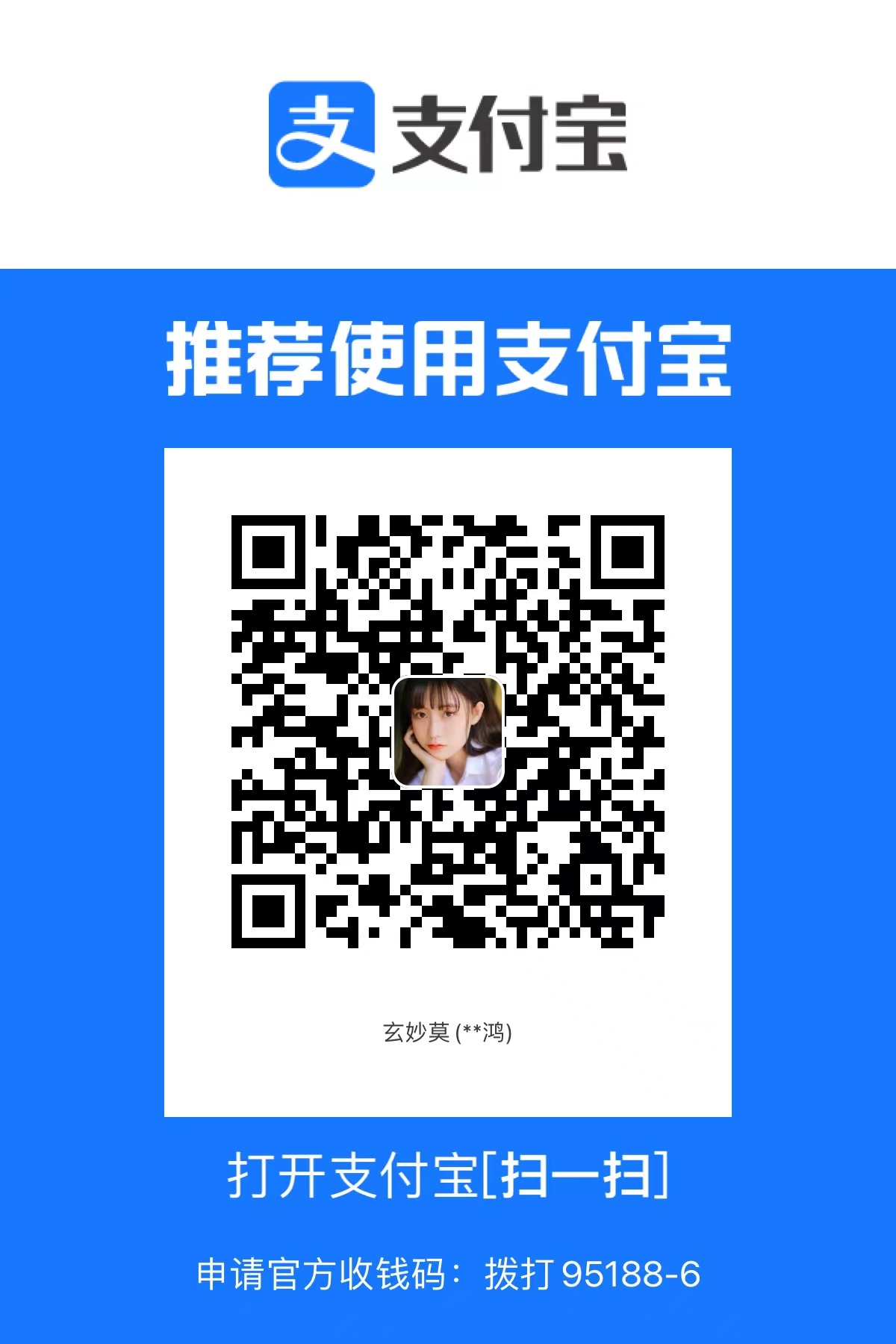 支付宝
支付宝
本人所有文章均为技术分享,均用于防御为目的的记录,所有操作均在实验环境下进行,请勿用于其他用途,否则后果自负。 本博客所有文章除特别声明外,均采用 BY-NC-SA 许可协议。转载请注明出处!
 HgTrojan blog
HgTrojan blog